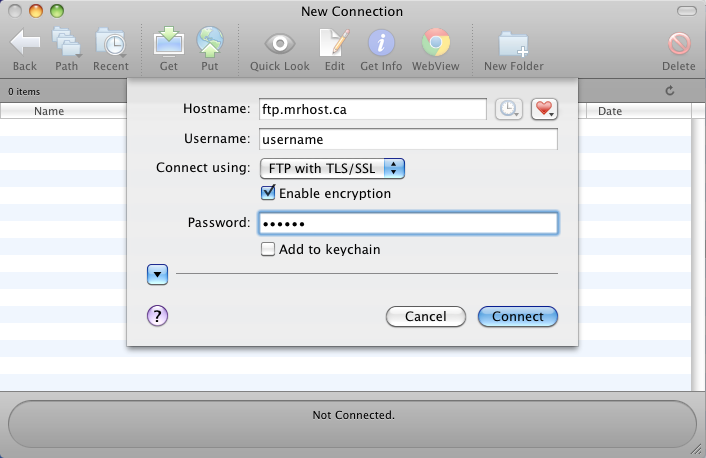Mr.Host supports secure encrypted access to it’s FTP servers. We support both SSL and AUTH TLS (sometimes simply called TLS).
AUTH TLS (also called “explicit SSL” or “FTPES”) support is enabled on the default port 21.
SSL (or “implicit SSL”) is enabled on ports 990.
Mr.Host recommends using TLS (“explicit SSL”) for all SSL connections.
You’ll find below some quick notes on how to update the most common FTP clients to use TLS.
FileZilla (for Windows and Mac) – http://filezilla-project.org/
On the “Site Manager” screen, select the Mr.Host FTP server under your “My Sites” list, then under the “Server Type” drop down, select the “FTPES – FTP over explicit TLS/SSL”
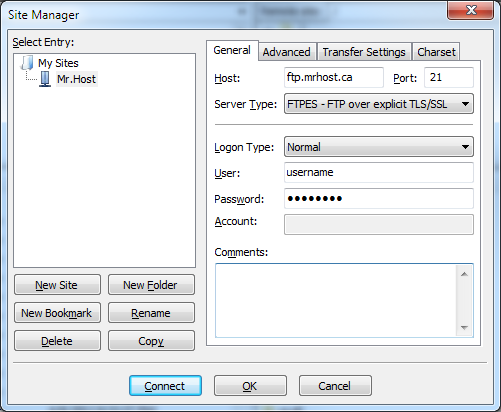
** Please note. FileZilla does not trust any SSL certificate as valid automatically, even when the SSL certificate was signed by a trusted source (as our certificate is). The developers of FileZilla believed that it is up to individual users to decide if they will accept the certificate.
You can safely accept the the certificate warning message you receive.
Cyberduck (Windows and Mac) – http://cyberduck.ch/
On the “Open Connection” dialog, select the “FTP-SSL (Explicit AUTH TLS)” option.
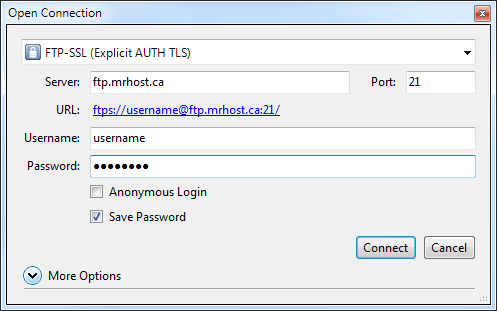
Transmit (for Mac) – http://www.panic.com/transmit/
Select the “FTP with TLS/SSL” option when connecting:
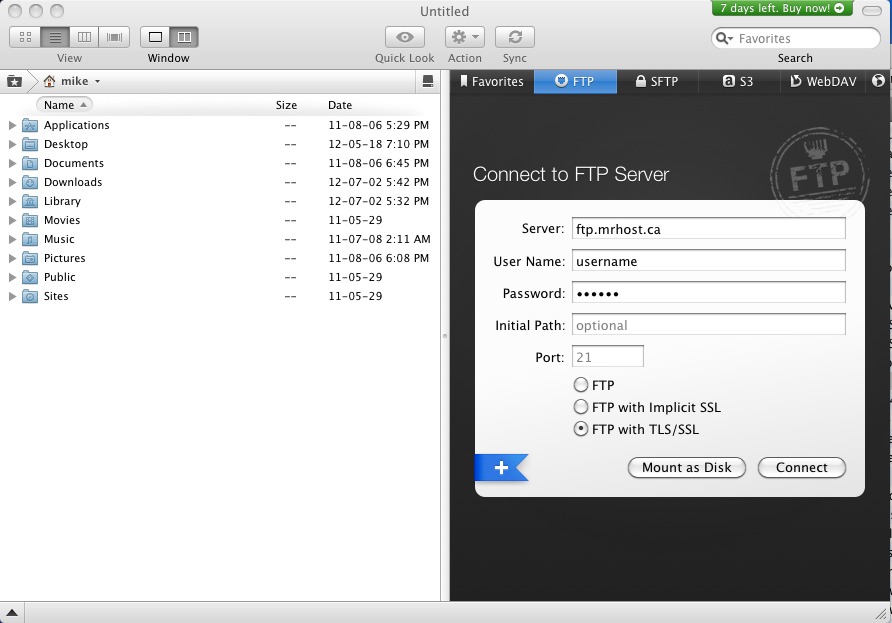
Fetch (for Mac) – http://fetchsoftworks.com/
Select the “FTP with TLS/SSL” option from the “Connect Using” drop-down list: