On your Apple device’s home screen, go to Settings, then Mail.
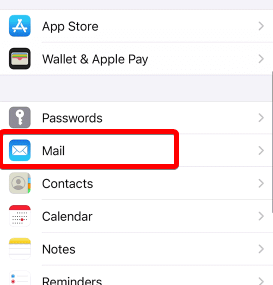
Next, click on Accounts.
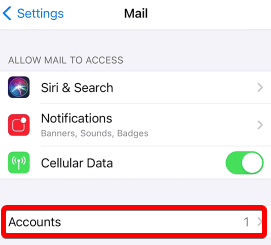
Choose Add Account, then choose Other as the account type.
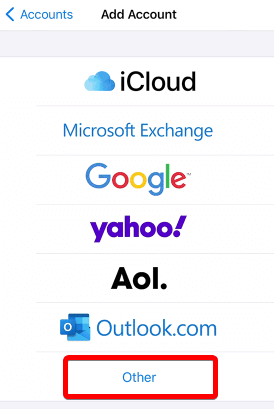
In the New Account screen, enter your email account’s details, including your name, email address, password, and desired account description, then choose Next.
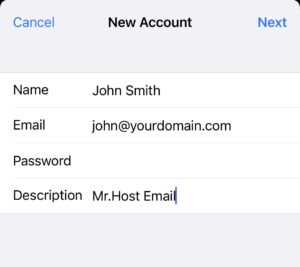
The mail application will try to find the email settings and finish your account setup automatically.
If Mail finds your email settings, choose Done to complete your account setup.
If the mail application can’t find your account settings, choose Next to continue the manual setup process.
Enter all the required information as shown below, adjusting the settings for your account.
NOTE: The username is always the full email address you are setting up.
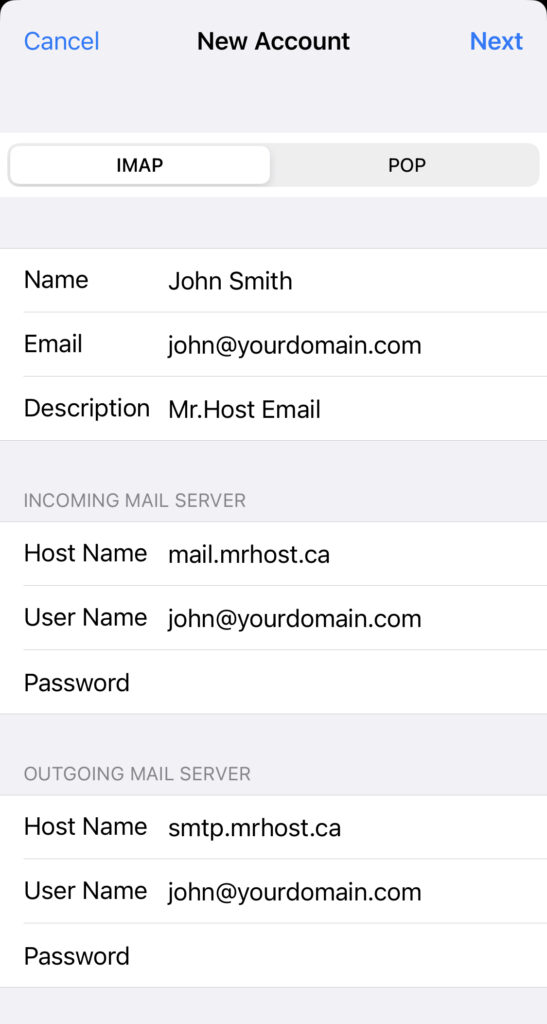
Clicking Next will then give you a confirmation notice that the account has been set up successfully.
Advanced Settings – Failed to Connect
If the confirmation fails, check to make sure that the port numbers were set up successfully.
If you are using any settings to automatically manage the connection settings, your iOS device may change port numbers without notifying you. This can break your connection to the Mr.Host servers. If this happens, check your port numbers using these same steps.
On the account settings page (Home -> Settings -> Mail -> Accounts -> Account Name), tap on the Outgoing Mail Server name directly to check its port settings.
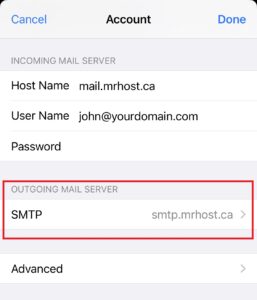
The outgoing port is always the same for Mr.Host email accounts: 465.
Choose Done to go back to the account settings page.
Next, check the incoming port number. At the bottom of the Account page, choose the Advanced option.
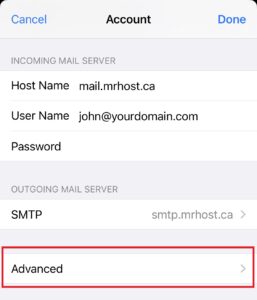
Ensure that Use SSL is toggled on (green).
If using an IMAP connection, Server Port should be 993.
If using a POP connection, Server Port should be 995.
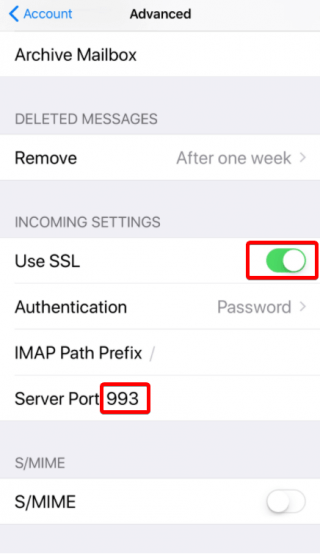
Go back to the Account page and your account should now connect without issue.
Default Email Account Settings
Secure SSL/TLS Settings (Recommended)
- Username: Use the full email you are setting up.
- Password: Use the email account’s password.
- Incoming Server: mail.mrhost.ca – Port 993 for IMAP, Port 995 for POP3
- Outgoing Server: smtp.mrhost.ca – Port 465
- IMAP, POP3, and SMTP require authentication.