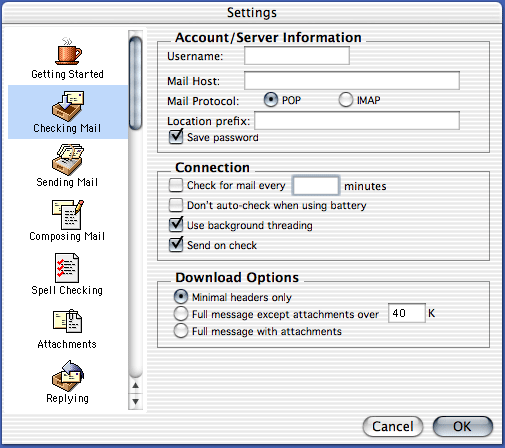Eudora is a commonly used e-mail program that has been around for a very long time, and has a loyal following.
Setting up Eudora to work with your Mr.Host account is fairly simple. Simply launch the Eudora application and follow the directions below.
1. With Eudora running, select “Preferences…” from the Application menu.
2. A window should appear with the currently defined Eudora settings. If it is not already selected, click on the “Getting Started” icon on the left side of the window.
3. Type your FULL e-mail address in the Username field.
4. In the Mail Server field under Checking Mail, type “mail.mrhost.ca”.
5. Type in your name under Real Name. Technically, this can be anything that you want.
6. In the SMTP Server field under Sending Mail, type “smtp.mrhost.ca”.
7. Type your full e-mail address into the Return Address field. This is the address people will reply to when they respond to a message from you.
8. Click on the “Checking Mail” icon on the left side of the window.
9. Select the ‘POP’ or ‘IMAP’ radio button under Mail Protocol.
10. Check the “Save password” option. When you first check your e-mail, you will be prompted for your password.
11. Close the Settings window. Your changes will be saved.
Your e-mail account should now be configured correctly, and you should be able to check your e-mail using Eudora. If you run into any problems, have any questions, or can’t get it to work please don’t hesitate to contact Mr.Host customer support.